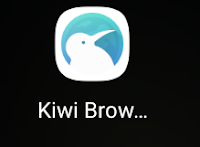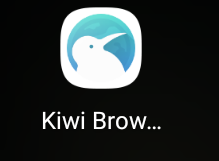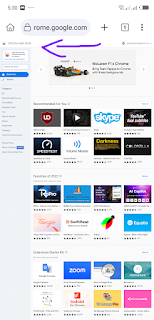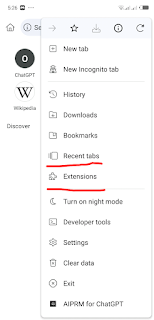Introduction
In today's digital age, our smart phones have become sub divisions of ourselves, offering convenience and functionality at our fingertips. Among the many apps and features available, Google Chrome stands out as a popular web browser, cherished for its versatility and the vast array of extensions it offers. However, if you're wondering how to run Chrome-based extensions on your Android device, you've come to the right place. In this article, we will guide you through the process step by step, ensuring that you can make the most out of your browsing experience on your mobile device.
Why Use Chrome-Based Extensions on Android?
Before we proceed to the "how," let's first discuss the "why." Chrome-based extensions are powerful tools that can enhance your browsing experience by adding various functionalities to your browser. By running these extensions on your Android device, you can:
1. Boost Productivity
Many Chrome extensions are designed to increase your productivity. From note-taking apps to task managers, these tools can help you stay organized and efficient, even while on the go. And always being with a laptop whenever you want to use chrome extensions , would be rather impossible for most people, because most people are often with there phones instead of a laptop
2. Block Annoying Ads
Tired of intrusive ads while browsing on your mobile device? Chrome-based ad-blocker extensions can provide you with an ad-free experience, saving you both time and data.
3. Improve Security
Security is paramount in the digital world. Extensions like password managers and VPNs can help safeguard your online activities, protecting your sensitive data.
4. Customize and personalize Your Browsing Experience
Personalize your browser with extensions that allow you to change the appearance, layout, and functionality of websites, making them more user-friendly.
How to Run Chrome-Based Extensions on Android
Now that we understand the benefits of running chrome extensions, let's get into the simple steps of how to run Chrome-based extensions on your Android device. Follow these steps carefully:
1. Download Kiwi Browser
Kiwi Browser is a Chromium-based browser that supports Chrome extensions on Android. Head to the Google Play Store and install the Kiwi Browser on your device.
Get the app from this link; https://play.google.com/store/apps/details?id=com.kiwibrowser.browser
2. Open Kiwi Browser
Once the installation is complete, open the Kiwi Browser on your Android device, to proceed to run thr chrome extensions on your device.
3. Go to Chrome Web Store
In the Kiwi Browser, navigate to the Chrome Web Store. You can do this by typing "chrome://extensions" in the browser's address bar or simply just type chrome extensions In the address bar.
4. Search for Your Desired Extension
Use the search bar in the Chrome Web Store to find the extension you want to install on your Android device.
5. Add the Extension
Click on the extension you wish to add, and then click the "Add to Chrome" button. A popup will be displayed, then confirm the installation when prompted.
6. Access Your Extensions
You can access your installed extensions by clicking on the three-dot menu in the top-right corner of the Kiwi Browser. Select "Extensions" to manage, view details and use your extensions.
Be sure to toggle on developer mode
Conclusion
Running Chrome-based extensions on your Android device can significantly enhance your browsing experience by adding functionality and customization. With the Kiwi Browser and the simple steps outlined in this article, you can unlock a world of possibilities right on your smartphone.
NOTE
that you can also use the Yandex browser to use chrome extensions on mobile and to do that, install the Yandex browser from the Google play store and follow the steps above for the browser.
Frequently Asked Questions (FAQs)
1. Can I use any Chrome extension on my Android device with Kiwi Browser?**
While many Chrome extensions are compatible, some may not work perfectly due to differences in device compatibility and architecture. And also chrome extensions that work on devices vary based on the compatibility of the device
2. Is Kiwi Browser safe to use?
Like chrome browser, Kiwi Browser is generally safe to use. However, exercise caution when downloading extensions, and only install them from trusted sources. 🙂
3. Do Chrome extensions on Android affect my device's performance?
Some extensions may consume more resources, which can impact your device's performance. It's essential to manage your extensions wisely.
It is recommended to avoid using chrome extensions on a low end android device.
4. Can I sync my Chrome extensions between my desktop and Android device?
Unfortunately, syncing Chrome extensions between devices is not supported at this time. You'll need to install them separately on each device.
5. Are there alternatives to Kiwi Browser for running Chrome extensions on Android?
Yes, there are a few other browsers that support Chrome extensions on Android, such as Yandex Browser. However, Kiwi Browser is one of the most popular choices due to its efficiency and compatibility.